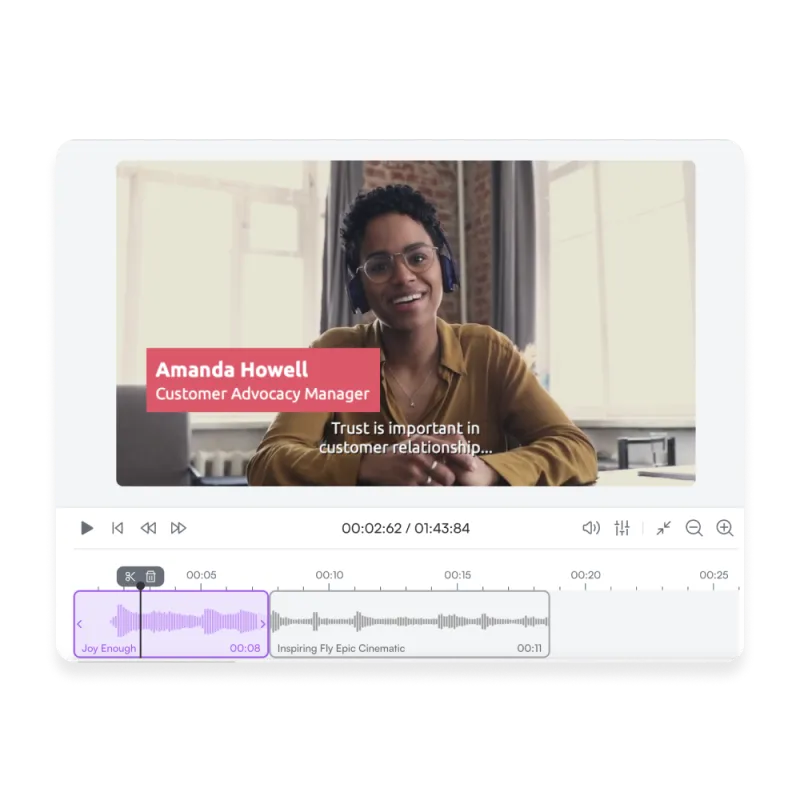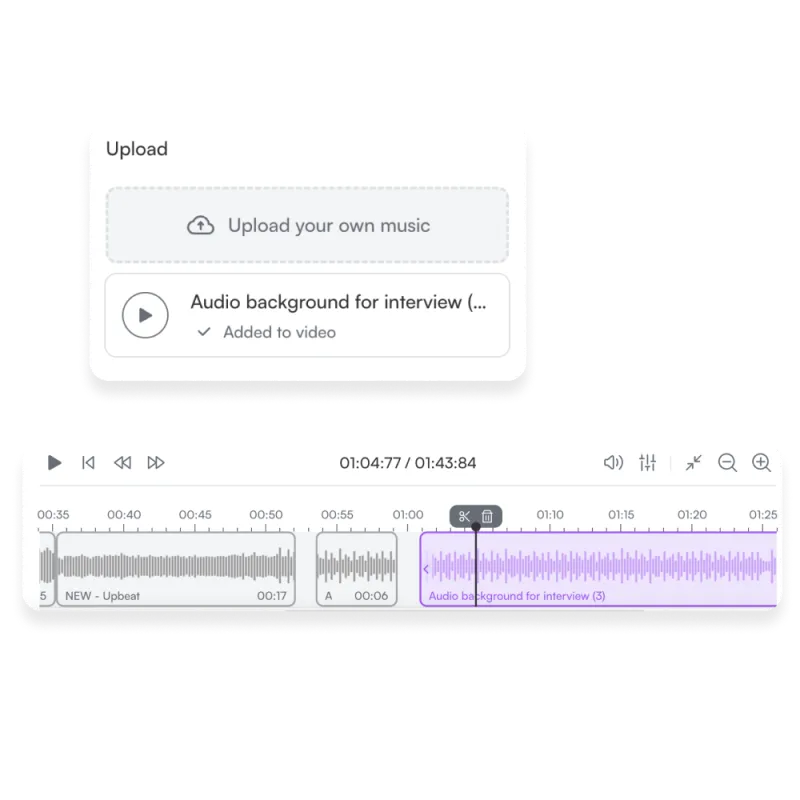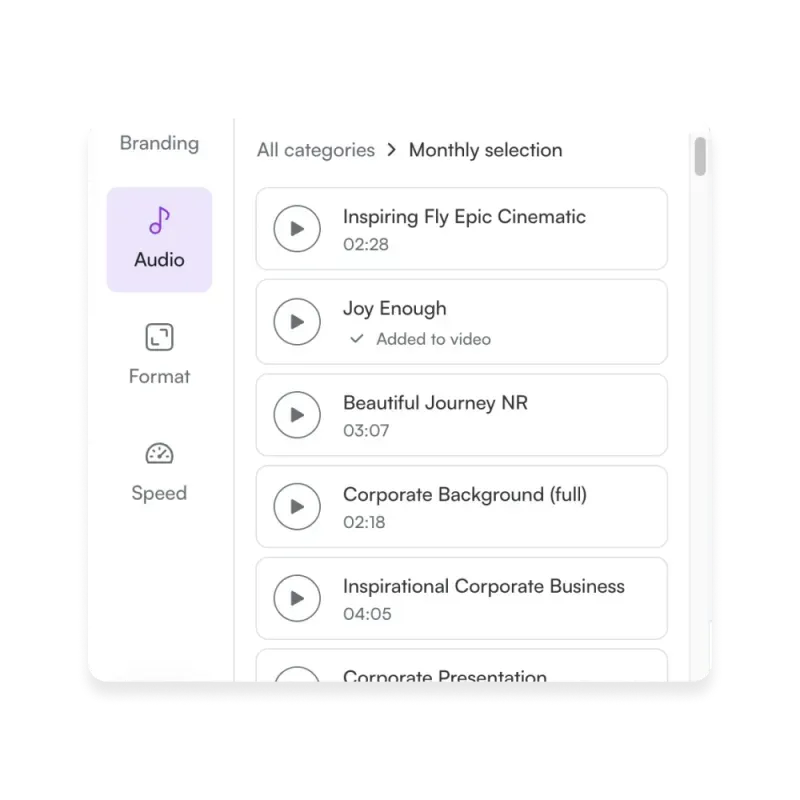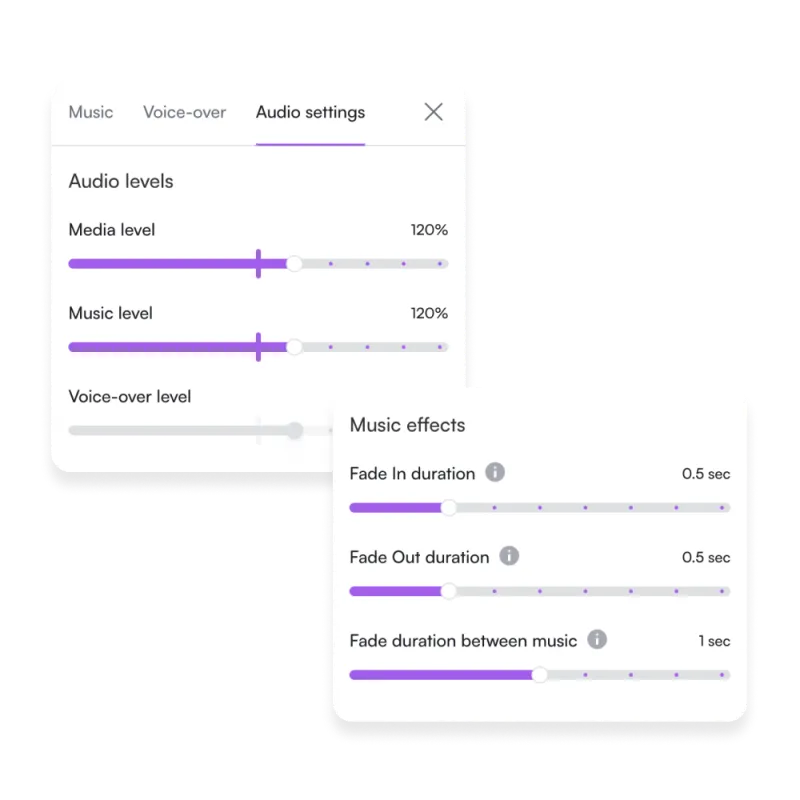Easy To Use Online Audio Trimmer
Cut, split and shuffle your audio until perfection in seconds.
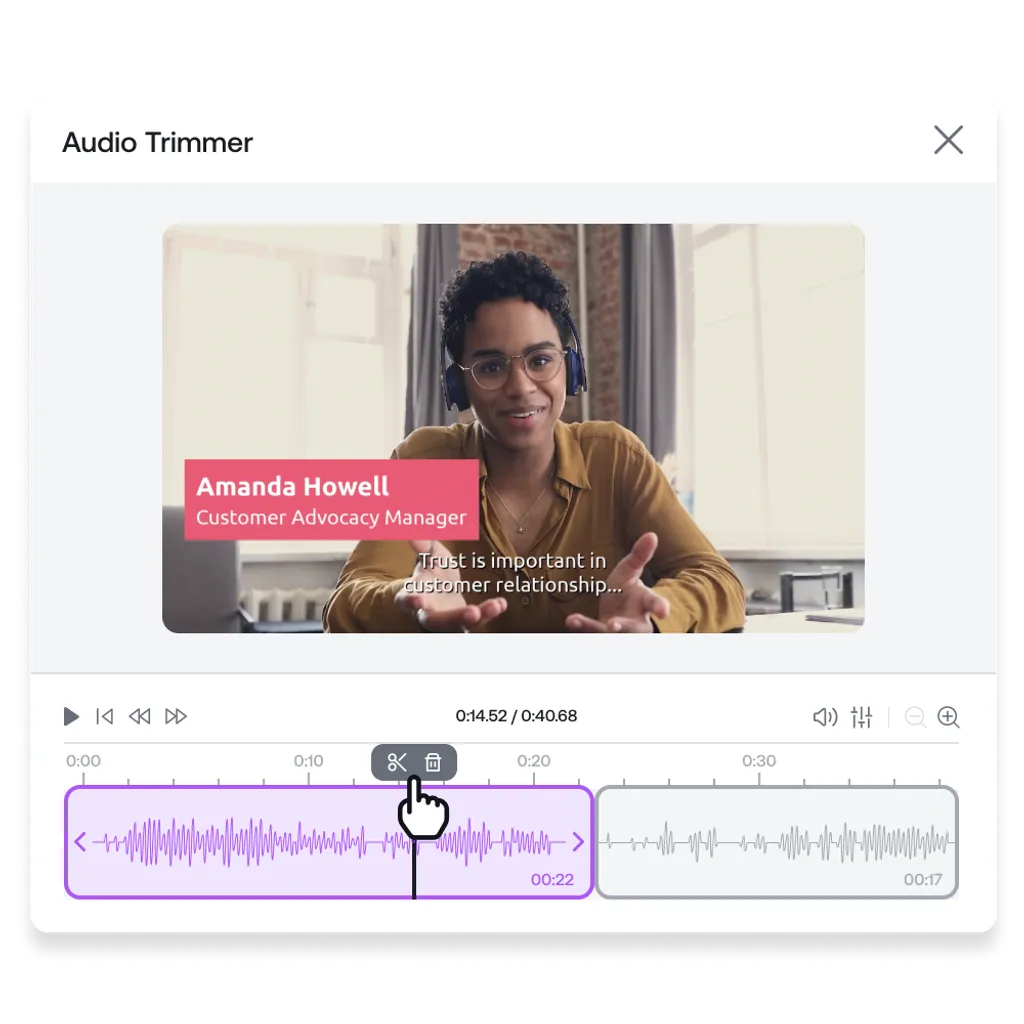
Cut and Trim Your Audio and Get Your Video in Minutes
Engage your audience with high-quality audio and videos in minutes. With PlayPlay, you can cut, trim and edit your audio and music to highlight the best part of your video content with ease. No software or previous experience is required.
Discover our royalty-free themed categorized music library, record and upload your own audio straight into our platform and use our professional audio editing features in minutes. So are you ready to level-up your videos with PlayPlay’s online tool?
How to Trim Your Audio
1
Upload your video to PlayPlay
Simply log in to PlayPlay and click on "Audio" in the left sidebar. Upload your own audio and save or choose the audio you’d like to use from our royalty-free library.
2
Cut your audio
Use the cursor to cut, shorten or split your MP3 audio. Highlight the most powerful moments by rearranging your clips and audio.
3
Add interactive audio effects
4
Personalize your video
5
Download, share and connect with your audience
Cut Audio Online Easily
With PlayPlay, you can split, trim and cut your audio clips in a matter of seconds! Simply, use your cursor in the timeline to edit the length or order of your audio clips. You can split your audio file as many times as you need to highlight the best parts of your videos and remove the unwanted audio by pressing “Delete”. Unlike editing apps, PlayPlay can achieve great results in a couple of clicks!
Rearrange Your Audio Clips
Rearrange your audio clips with ease on PlayPlay’s online tool. Simply split and cut the clips you don’t need, select the audio you want to move and drag and drop this to the right place. It’s that easy! You can add new audio files in between clips too. Use your own audio, music, voice-overs and sound effects or select one from our high-quality royalty-free audio library.
Royalty-free Music Library
Entice your audience by bringing music to their ears. PlayPlay’s royalty-free audio library is filled with 100s tracks, sound-effects and music to bring your story to life. Make your audience smile, laugh, relax, sit on the edge of their seats and listen to the story you’re telling. Create video content that they’ll never forget.
Edit Your Audio like a Pro
Bring your videos to life by editing your audio like a pro. In PlayPlay you can easily adjust your music’s volume or have your audio fade in and out by selecting the audio clip and toggling the purple bar appropriately. Add voice-overs by recording yourself on the platform against the clips you want to highlight and select sound effects or music from our themed categorized royalty-free library. The possibilities are endless!
Communicate with video
Speak directly to your audience with video. PlayPlay’s intuitive video creation platform enables marketing and communication teams to turn any message into a memorable video with ease. No previous editing experience needed.
Start your free trial nowFrequently Asked Questions
Have questions? We’re here to help.
What does trimming do in audio editing?
Trimming is the process of selecting the desired part of an audio file and then cutting or deleting it so that your audio plays perfectly alongside your content. In short, trimming is mostly used to remove unwanted parts of an audio file, making it shorter and more concise for your videos.
Trimming is an essential step in editing audio because it allows you to adjust the length of your clips. This can be useful for timing purposes, especially if you want to sync up a piece of music with a video or if you need to remove unwanted background noise or silence at either end of your audio file.
How to cut an audio file?
The first step is to select the part of your audio file that you want to trim. You can do this by clicking and dragging on an audio track directly in PlayPlay. To trim your audio, drag the left end to the right to cut off the beginning of the file or drag the right end to the left to cut off the end. If you want to split your audio into two parts, position the cursor at the exact point where you want to make the cut and click on the scissors icon.
How do I cut part of the audio?
If you want to split your audio into two parts with PlayPlay’s online tool, position the cursor at the exact point where you want to make the cut and click on the scissors icon. Then you can drag to the left or the right to trim a part of your selected audio file.
How do I trim audio on iPhone?
To trim audio on iPhone, go to Voice Memo and select a recording. Then tap on the “Edit” button. Click at the top right and drag left or right on the yellow trim handles to reshape a section of the audio. Pinch to zoom in for more precision. To keep the selection, tap “Trim” (you can also choose to delete it). When you're finished making changes to your recording, save it then click “Done”.