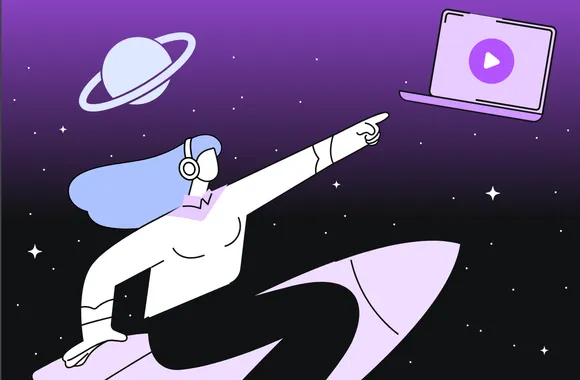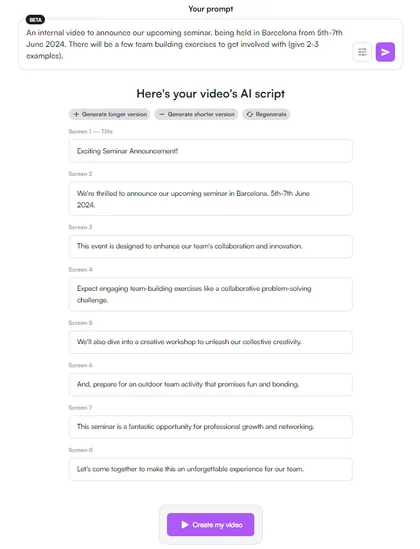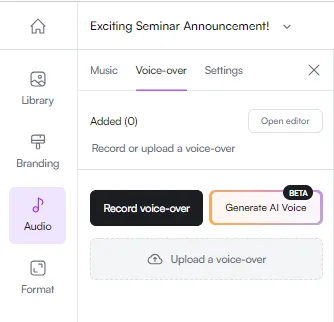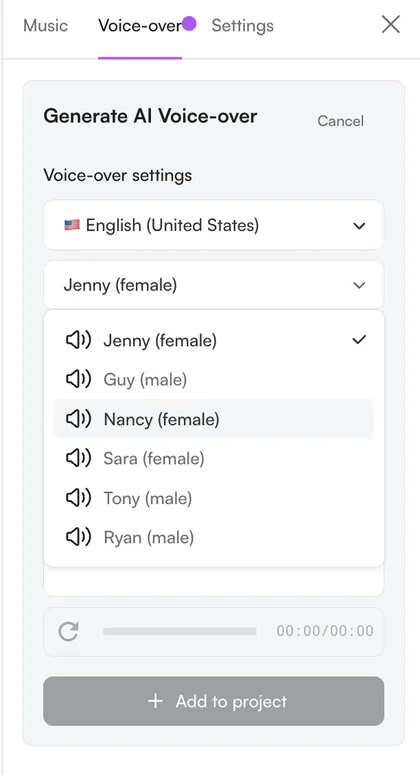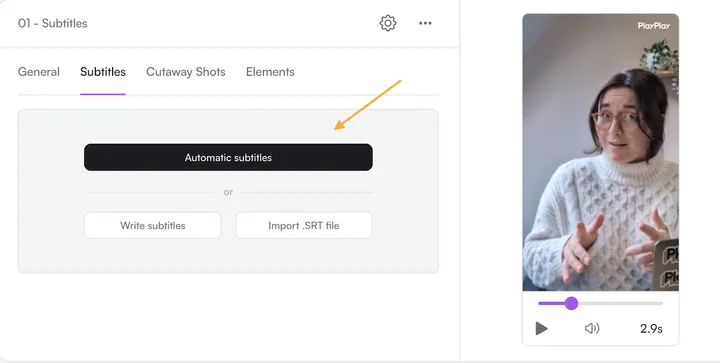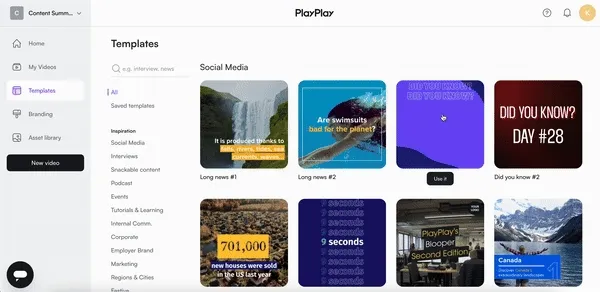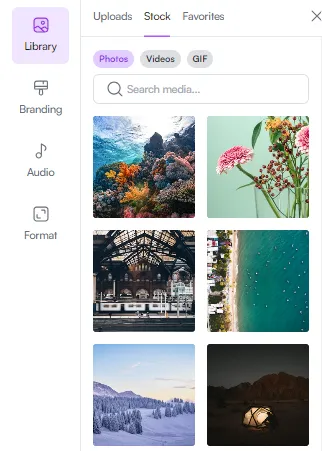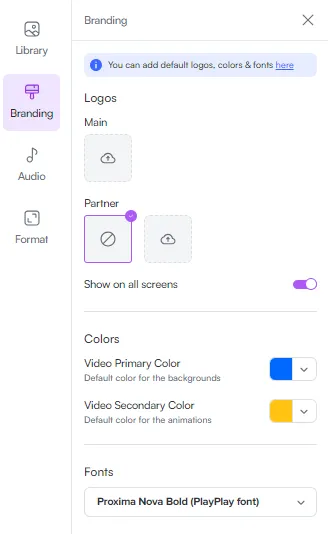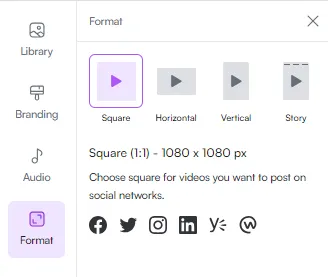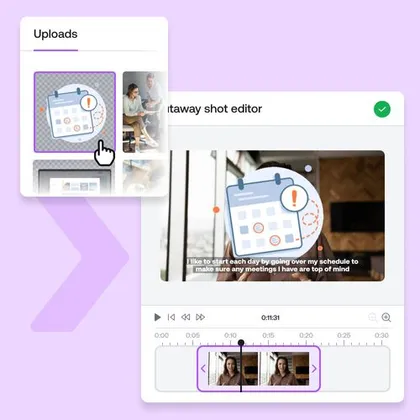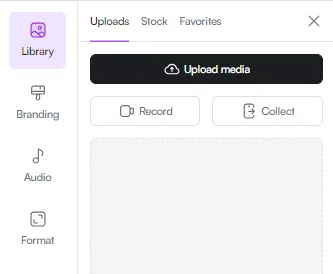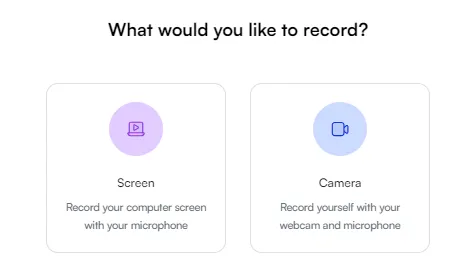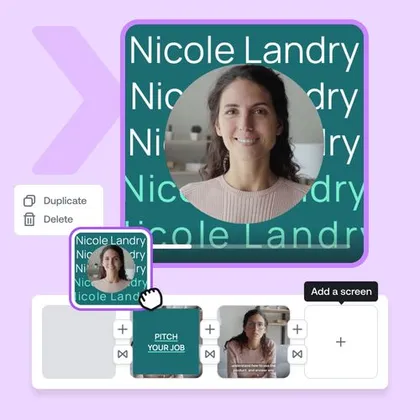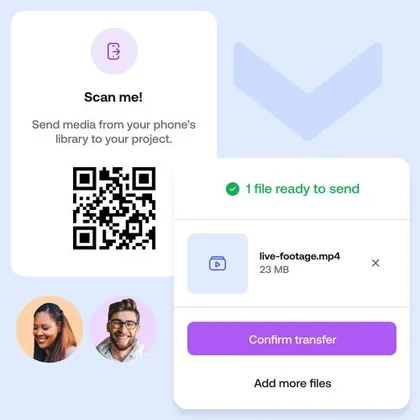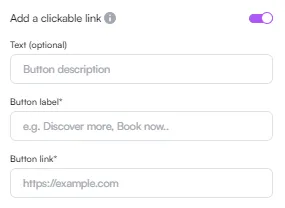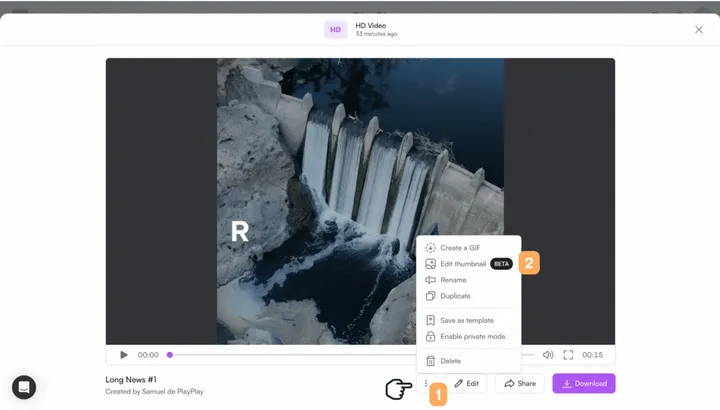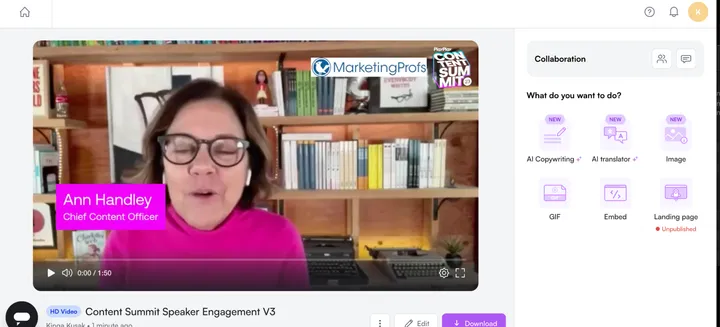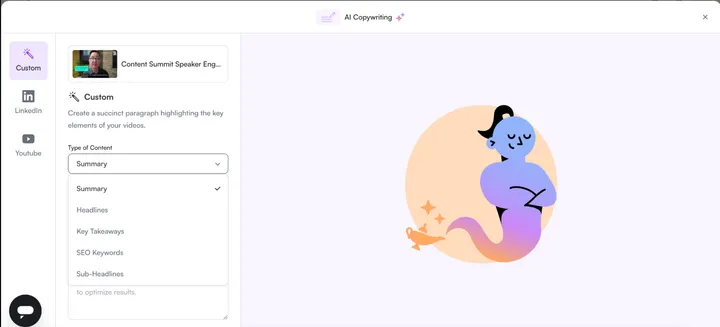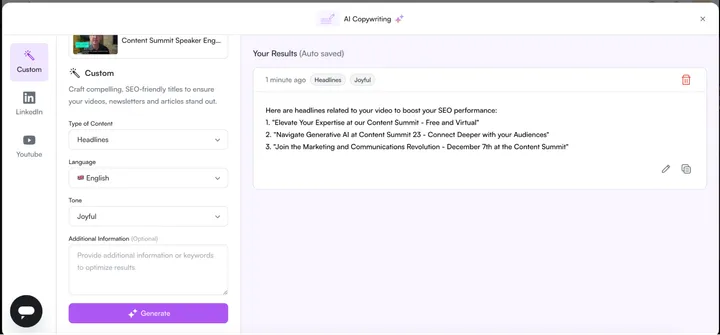Whoever your audience is, whatever you’re selling and however big your business is, video is your best friend when it comes to getting good results. It's friendly and approachable, and its impact is undeniable.
In fact, according to HubSpot’s 2024 State of Marketing Report, a massive 84% of marketers say video has helped them directly increase sales. That’s the real power.
Yet, maybe you've hesitated, thinking video is reserved for industry giants with bottomless pockets. Think again.
As we embark on the dawn of AI, new tools are popping up every day to using AI to help marketing teams create video content in-house that represent their brand and resonate with their customers. With a recent study from It’s Nice That showing that 83% of creatives are already using machine learning tools, now is the time to get onboard.
AI can help you at every stage of the video creation process, and in this article, we’re going to show you exactly how.
At PlayPlay, our mission is to empower marketing and communications teams to create studio-quality and memorable in-house videos using AI – no matter their experience. Our team is passionate about challenging the boundaries of video creation by providing a one-stop easy AI-powered solution.
Our AI Video Creation Suite is a comprehensive toolkit transforming your video creation process. From AI Video Assistant to AI Voice Over, AI Video Translator, Automatic Subtitles, Copywriting, Script, and Article to Video – we empower your creativity for unparalleled communication and marketing success. Let’s take a look at how.
Step 1: Create a Video Script
Writing an effective video script lays the foundation for success in your video marketing endeavors. It serves as the roadmap guiding your narrative, ensuring clarity, engagement, and alignment with your business objectives.
A well-crafted script isn’t just a string of words – it's a hugely powerful tool that shapes the viewer's experience and influences their actions. Some of the key things that you’ll want to include in your scrip are:
Clear communication
A well-written script ensures that your message is conveyed succinctly and comprehensively to your audience, eliminating ambiguity and making sure that they understand exactly what you’re offering. One video should have one clear message, to ensure you don’t lose your audience.
Audience engagement
Engaging with your audience is pivotal when it comes to capturing their attention and retaining their interest. A compelling script hooks your viewers from the start and keeps them invested throughout the video journey. To do this your script needs to be relevant to your audience’s needs, wants or goals. Always ask yourself:
- Are the messages conveyed aligning with the aspirations and concerns of my audience?
- Is the tone appropriate for the demographic I'm targeting?
- Am I addressing their pain points effectively?
Business goals
Ultimately, the purpose of your video is to drive specific outcomes for your business – whether it's increasing brand awareness, generating leads, or boosting sales. A strategic script aligns every element of your video with these objectives, maximizing its impact and effectiveness.
Willing to find out more about how to write an effective video script?
Check it now Steps to create a video script with PlayPlay
Writing a good video script can take a lot of time and resources. But don't worry! With our AI Video Creation Suite, we do all the heavy lifting for you. All you need to do is pop in a simple prompt, and voilà! Our tool swiftly generates a script tailored to your needs. Infused with your unique tone and brand essence, the script seamlessly weaves everything together, laying the groundwork for an amazing video production.
Here’s how to do this:
- Log into your PlayPlay account and click ‘AI video assistant’ under ‘Start Creating’.
- Add in your prompt: this could be as simple as a single sentence. Don’t worry too much about getting this perfect first time – you can edit and tweak the wording however you see fit to tie in the message you want to convey. Here’s the prompt we used:
“Create an internal video to announce our upcoming seminar, being held in Barcelona from 5th-7th June 2024. There will be a few team building exercises to get involved with (give 2-3 examples).” This is the script it came up with:
As you can see, the script has been split into multiple screens to ensure the text on screen conveys a single message and is easy to read.
- Once you’ve made your edits and are happy with the AI generated script, all you need to do is click ‘Create Video’ to get started on the next step.
Step 2: Choose a Voiceover
Now it’s time to think about the voice that’s going to be the heart and soul of your video. The one that will do all the talking, narrating and guiding your audience through your content and actions you’d like them to take.
Why is this so important? The right voiceover is what brings your video and message together. Whether you're explaining your products or services, telling a story, or giving instructions, the voice sets the vibe, provides needed context and keeps people watching.
Voice overs are traditionally done by actors or your employees by recording themselves reading out the script. However, with the advancements in AI technology, you can now effortlessly generate voiceovers, saving you valuable time and resources.
But before doing so, there are a few things you must consider when choosing the right voiceover.
Cohesion
A well-suited voiceover should not only complement the visuals, but weave itself seamlessly into the story that’s being told. It shouldn’t create any sort of distraction, but instead bridge gaps, enhance continuity, and maintain engagement by delivering information in a clear and compelling manner.
Contextual enhancement
Voiceovers are what adds layers of depth and context to your visual content, enriching the storytelling experience and getting your audience hooked. Whether it's providing background information, offering commentary, or guiding the audience through complex concepts, the right voice sets the tone and atmosphere, ensuring maximum impact.
Clarity and accessibility
A well-chosen voiceover acts as a friendly communicator, breaking down complex concepts into digestible pieces for everyone to understand. It's like having a knowledgeable friend who simplifies things without losing the essence, ensuring your audience stays informed and engaged.
Steps to add a voiceover with PlayPlay
Now that you’ve created your script, let’s turn some of it into a voiceover with these simple steps.
- Once your video has been generated, click ‘Edit’, then ‘Audio’, then ‘Voiceover’ in the sidebar.
- Click on ‘Generate AI Voice’
- Select your language and pick between a number of different voices, both male and female, to find one that best voice that suits your video’s and brand’s unique style.
This is also a great option if you want your content to have a global reach, easily translating your videos into more than 120+ languages and opening up new possibilities for engaging with international audiences. Having AI do the voiceover means consistency and instant brand recognition as the same voice is used at all times, no matter the language or location!
Step 3: Add Automatic Subtitles to Your Video
Now that you have an engaging script and captivating voice over, it’s time to think about subtitles. They might seem like a small detail, but trust us when we say they pack a punch when it comes to enhancing your content.
There are a whole bunch of reasons why you should include subtitles on your videos, including:
Accessibility
Subtitles are almost like an invitation for watching your video, making sure that everyone feels part of it. By providing text alongside the audio, you're ensuring that your content is accessible to a wider audience, regardless of their hearing abilities.
Better understanding
Ever watched a video in a language you're not fluent in? It can feel like you're missing out on the punchline of a joke. Subtitles bridge that gap, helping non-native speakers grasp the content more easily.
Improved engagement
Picture this: you're on a crowded train and unfortunately your headphones run out of battery, but you’re still hoping to catch up on your favorite video content. Without subtitles, you're out of luck – you can't exactly blast the audio for everyone to hear. That's where subtitles come in, keeping viewers hooked even in noisy environments. Plus, studies show that a whopping 75% of people watch videos without sound, so those subtitles are a real game-changer for keeping attention locked in.
SEO benefits
Ah, the magic words: search engine optimization. By adding subtitles, you're not just making your video more accessible to humans – you're also catching the eye of those sneaky little search engine crawlers. They love text, and by transcribing your audio into subtitles, you're giving them a nice trail of keywords to follow. That means adding subtitles to your video makes it more likely to pop up in search results related to your content.
Steps to add subtitles with PlayPlay
With our AI video tool, you can add subtitles to your videos in seconds in better quality than YouTube captions due to the ability of full-customization with branded fonts and colors. With over 120 languages to translate them into, your content becomes easily accessible for global markets and has the potential to reach millions. So let’s take a look at how you can do this on PlayPlay:
- Make sure to select from a wide range of our subtitle friendly video screens and click ‘Subtitles’ in the editing menu.
- Hit the ‘Automate subtitles’ button and select the language you want. Now wait a couple of seconds for the subtitles to generate. It’s that simple!
And if you already have an .SRT file with subtitles why not import it straight onto PlayPlay or simply write the subtitles yourself.
And don’t worry! You can still make full edits to the AI-automated subtitles at any point to ensure your project is perfect.
Step 4: Edit Your Video
Now that you’ve finished laying the foundations of your video, it’s time to add all of those little finishing touches that make your content shine.
The editing process is absolutely vital to get your content from looking pretty good, to absolutely perfect. It’s not just about making things look pretty (although that’s definitely a part of it!), but structuring your content in a way that grabs the attention of your audience.
Here are some aspects that you’ll want to take a look at.
Enhancing and structuring content
Think of video styling like giving your video a makeover. It's all about highlighting the best features and making sure everything flows seamlessly, which could mean adding transitions, overlays, or text. Each element plays a crucial role in enhancing your message and keeping viewers engaged.
Projecting professionalism
In the exciting world of online content, first impressions matter. Video styling isn't just about making your content look good; it's about projecting a professional image of your brand. Clean, polished visuals not only attract attention but also build trust with your audience, showing them that you mean business.
Improving user experience
Ever stumbled upon a video that looked like it was designed by a five-year-old with a crayon? Not the best experience. When done well, styling improves the user experience, making it easy for viewers to follow along and absorb your message. Remember, readability is key – no one wants to strain their eyes trying to decipher what you're saying.
Edit your video with PlayPlay
Our AI-powered video solution is packed with professional drag-and-drop editing features to help you get your video up to a high standard, including:
Motion design
Motion design helps bring your videos to life by adding captivating animations designed by our experts. These designs are built to get your video noticed and to help you simplify some of the more complex elements of your products or services.
All our screens support motion design, minimizing the need for intricate edits, or the use of own footage, making it really quick and simple to use in your communication strategy!
The best part? Our team adds new fully-customizable motion-design screens to PlayPlay every month. So you’ll never be left without inspiration!
To get started, all you need to do is head into your PlayPlay account and click on the motion design-powered template that best suits your project’s needs. Our library of templates is also categorized for specific use cases like interviews, events or social media to make them easy to find!
Premium stock library
We house millions of high-quality, license-free images, videos and GIFs on our platform through our Getty premium partnership. This means that you can get going with your video without having to spend any time or money on intricate shoots, while still maintaining your unique voice!
Advanced branding
We know just how important it is for all the communications that come out of your business to be on brand. That’s why we offer an advanced branding feature, locking in your logos, colors and fonts instantly and helping you add your own personality to everything you create.
Just click the branding section in the left-hand column of the video editor to set yours up. Only those with special permissions will be able to change these options, ensuring your brand stays in-tact no matter who is in charge of video creation!
Different social platforms require different video formats, which is why our multi-format resizer is such a game changer. You can resize your videos with just a couple of clicks, cropping and editing content without any loss in quality.
Cutaway shots
Cutaway shots are a great way to liven up your videos, showcasing different elements of your story by turning them into key highlights.
Screen recordings
Screen recordings are particularly useful for ‘how to’ videos, giving your audience a step-by-step visual guide to follow along with, helping them to understand the process quickly and easily.
With PlayPlay, this couldn’t be simpler. All you need to do is click ‘Record’ in the ‘Library’ section of your video, then ‘Screen’.
You can then choose which screen you want to record, and away you go! Or if you prefer, hit ‘Camera’ to record yourself!
Storyboard timeline
Every good video starts with a good story. By using our Storyboard Timeline feature, you can take advantage of the drag-and-drop interface to view, compose and organize your video projects, quickly and easily while editing the format to suit your needs.
Dynamic elements
As video becomes a more popular way to communicate with different audiences, making yours stand out is absolutely crucial. With our dynamic elements, you can add text, emojis, shapes, icons and more – wherever and whenever you want.
Take a look at this handy video tutorial by our product experts to find out more.
If you’ve got a team of people working on your videos, our project collaboration tool is just what you need! Get rid of large-file emails and USB sticks, and say hello to QR codes and share links. This is a much simpler way of working together.
Read more about all of our features.
Step 5: Publish Your Video
Once you’re totally happy with the video you’ve created on PlayPlay, it’s time to publish! But just before you do, here are some handy additional features that you can add to give your video some real pizazz.
Add a clickable link
At this stage, you can add a handy clickable link to your video, directing viewers to a landing page or specific webpage.
All you need to do is click the "Add a clickable" toggle, and then fill out the following fields:
- "Text" – to explain or add a catchy phrase to entice viewers to click on your call to action
- "Button label" – adding the name of the button
- "Button URL" – adding the relevant URL
This link can be edited, modified, or deactivated whenever you like, with changes applied within seconds.
Add a video thumbnail
Make sure you capture your audience’s attention with an eye-catching video thumbnail. All you need to do is drag your cursor along the timeline of your video and pick a frame. Once you’ve pressed ‘Save’, that’s it!
Get your social copy ready
If you want to share your video on social media (which we highly recommend), you might be wondering what text to share alongside it.
Well, leave that to us!
Here’s how you can create AI-generated, SEO- friendly copy for your social posts.
Step one:
Click on the ‘AI Copywriting’ tool in the collaboration screen of your video preview.
Step two:
Add in a brief for what you want the content to say, and select the type of content you’re creating (for example, if you want a summary piece or a list of the key takeaways.)
Here you can also choose your language and the right tone for your copy, whether it's professional, casual, or anything in between. This ensures that your descriptions, titles, and accompanying text for LinkedIn and YouTube are perfectly aligned with your brand voice.
Step three:
Once you’re happy with the input you’ve selected, click ‘Generate’. And that’s it! SEO-friendly copy ready to go.

Interested in the opportunities brought by chatGPT?:
Create captivating and fun video content with PlayPlay
Well, that wraps up our journey! Remember, when making videos with PlayPlay, every frame, every transition, and every soundbite is an opportunity to captivate your audience and convey your brand's message. And with our intuitive AI software guiding you step by step, the possibilities are endless.
Your social media presence is not just about posting content – it's about sparking connections, evoking emotions, and leaving a lasting impression. So why wait? Have a go at PlayPlay for free and see where your imagination takes you or book a demo with our team of experts today.
Jaymi Onorato
Demand Generation Manager, North America
Jaymi is a growth-focused B2B marketing leader driving demand generation for North America at PlayPlay. Jaymi advocates for inclusivity in tech and women in leadership.